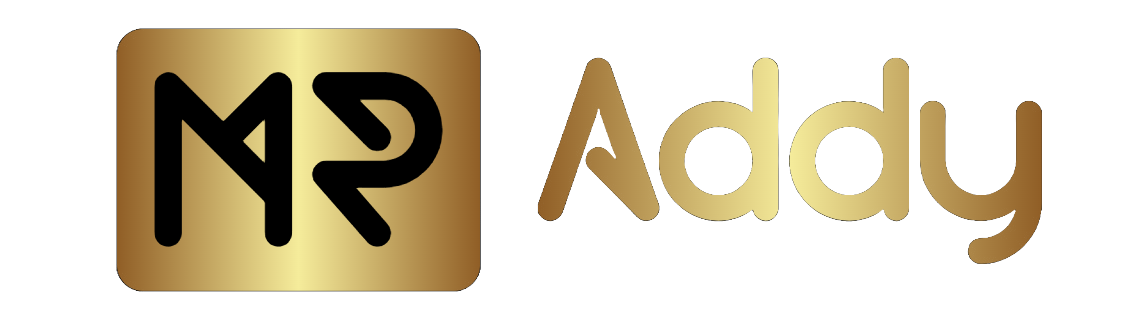Do you love texting friends and family, or do you use texting to generate leads for your business? Most of the time, texting a specific time to a special person is sometimes missed, which feels a lot later to you. That is why you missed that, but scheduling a text is currently the best solution for all your worries. Scheduling your texts can remove this frustration without concern.
For Business, Scheduled text marketing (or SMS campaign scheduling) allows you to reach your customers directly on their phones; maximizing engagement can help generate more leads. Sending automated appointment reminders and special offers is an easy way to connect with customers. Mr Addy will show you how to schedule Text on Android devices, including Samsung Phones and third-party Parties Apps. So Let’s Start –
How to schedule a text message on Android
Step 1 → Start a Chart
Open your Messenger App and Tap the ‘SMS Chat Icon’ Button – Enter the NAME, Phone Number or Email ID.
Step 2 → Write Your Text Message
Just tap on the Message Section, and the mini keyboard will appear at the bottom of the screen. Type your Message and tap on (+) on the bottom left of the mobile screen.
Step 3 → Schedule Your Text Message
Whatever Text you have written, tap on ‘Schedule Send’, and you will get a pop-up with the time: 17:00 or later today, late night at 21:00, or tomorrow at 08:00. Select the date and time.
Step 4 → Select Your Preferred Date & Time
If you Want to Send the Text on a Specific Date & Time, then you can custom select a date and Time and Set it According to You.
Step 4 → Send Your Schedule Text Message
Verify your Date & Time and Message Scheduled on the Specific date and Send the Message by tapping on Sending SMS. Once you send the check, you can check the date and time in the SMS.
How to Schedule a Text on Android Samsung
Step 1 ⇒ Open your messenger or Google Message app, then open the chat icon section, mention the recipient’s phone number, and type your Message to send a scheduled text on Samsung Android.
Step 2 ⇒ Tap on the + Sign, and you will see the option from the grid Menu of ‘Schedule Message’; tap on it, Select your Date and Time, and Tap on Done.
Step 3 ⇒ Finally, your Message will be successfully Sent, and you can Recheck It in the Message Section.
Third Party Apps to Schedule Text on Android
Do it Later
It Allows you to Schedule your Social media posts, Calls, Text Messages, Emails, Reminders & Tweets with Flexibility. It is the newest message app available on the Play Store. You can Decide the Date & Time and Send the Messages after your permission.
SMS Scheduler
It Sends a text message on a specific date and time and can easily be downloaded from the Play Store. You can send upto 50 SMS For Free, and later, you have to pay charges of $3.25 per 100 SMS for Premium users, which starts at & $10.82.
Pulse SMS (Phone/Tablet/Web)
Pulse SMS offers modern features like Dual Sim Support, Scheduling SMS, Smart Replies to Web Reviews, and Spammers Protection. To Schedule a Message from Pulse SMS, tap on the 3 Dots and find “Schedule Message from the list, then type your Message, select Date & Time and Send.
SMS Organiser
SMS Organiser has unique features to track your messages without getting threats from spammers with private messaging and schedule messaging features. You have to select the date & time, then type the Message on the calendar and Send.
Simple Texting
It’s an Android-friendly app where both types of users can use this app and schedule the SMS to be sent to the special one. The basic plans of this app start with 500 SMS messages and a business number, Zapier or Mailchimp, and technical support. You can Schedule Multiple SMS at the Same to Multiple People. It also has a Premium Version that Starts at $229 per Month.
SKEDit Scheduling App
It’s a third-party Android app that integrates Facebook Messenger, Telegram, Twitter, WhatsApp, WhatsApp, and more. You can schedule SMS with various features and send emails in bulk. It is accessible with limited facilities and allows only 10 SMS simultaneously.
Bonus Tips
Always use the Inbuild SMS feature to Schedule your SMS. They are safe and Secure, and Privacy is maintained. Third-party apps can read your private Text because you have a schedule and much time for them to take action without knowing you.
Most business Apps use messages for Branding and Advertisement purposes if you use a scheduled SMS feature to generate leads.
Mr Addy always helps you find better options to resolve your queries, so if you think this article helps you a lot, please follow us for more information and stay safe.
Author Bio
Katie Dippold
Katie Dippold has a passion for writing engaging and informative content on a wide range of topics. Katie Dippold brings a wealth of knowledge and a unique perspective to her writing. She is passionate about education, Gaming, sports, technology, Entertainment and many more. She has spent the last 9 Years