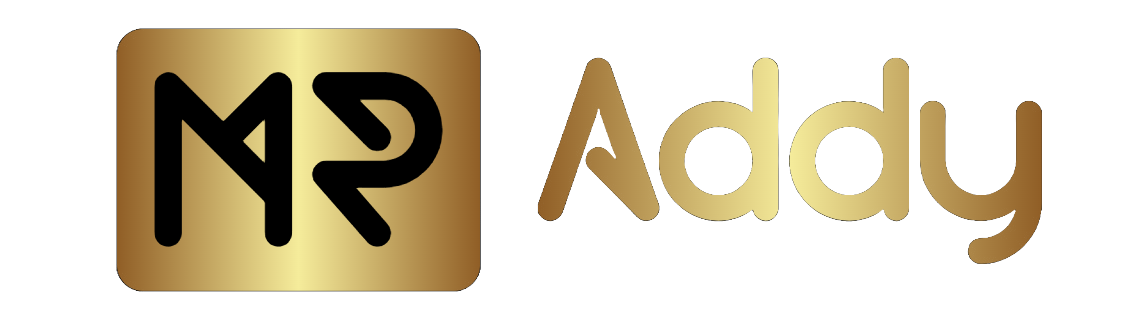Suppose you are an iPhone lover, and Suddenly, Your phone gets lost or Stolen. In that case, your phone is like your privacy leaks, such as photos, documents, bank accounts, email IDs, and social media accounts. Also, if you are facing any issues with your iPhone and are having a technical problem, you may have to turn off the feature of ‘Find My Phone’; maybe you are looking to sell, trade, or repair it. Mr Addy is here to Solve all your queries in accessible ways, so Let’s Start.
How to turn off Find My on your iPhone or iPad
Step 1 ⇒ Take your iPhone with you and Go to ‘Settings’ → Profile Name → Find My → Find My iPhone.
Step 2 ⇒ Next, Turn it on or Off and Enter Your Secure Password. If you do not remember, then tap on Forget, reset the password, and try again.
Note: You can Also Remove your previous Model of the iPhone Series or Apple Watch from the ‘Find My’ Section and Unpair it from the iPhone.
How to Remotely Remove your iPhone by using iCloud
Step 1 ⇒ Visit the official Cloud Website → iCloud.com/Find using any web browser like Internet Explorer, Chrome, Yahoo, Bind or Mozilla and log in with your Apple ID and Password.
Step 2 ⇒ You can Watch All the Devices connected to your iPhone inside the ‘Find My’ Section’
Step 3 ⇒ Select the Device you want to remove, whether it is an iPad, a Watch or an iPhone of any Series and Tap on the Remove Icon. Make Sure that once you click on Remove, your device will be unpaired. Whenever you want to get your Backup or Restore your iPhone, you can quickly Recover it.
How to Sign out of iCloud From iPhone
Step 1 ⇒ Take your iPhone from any series, then go to Settings and tap on the Profile Icon.
Step 2 ⇒ Next, Scroll Down to the Bottom of the Screen and Tap on ‘Sign out.’
Step 3 ⇒ Now, You will be asked to enter your Apple ID Password. Once you correctly enter the password, tap on “ Turn off”. Your ‘Find my iPhone’ feature will get disabled automatically.
Step 4 ⇒ You will receive a pop-up on your screen and an email with your registered mail ID. Also, to keep the data on your iPhone, select the items you want to keep in iCloud, and the rest will get automatically deleted.
Lastly ⇒ Now, Finally, Tap on the ‘Sign out’ to confirm.
How to Turn off find my on your MAC Device
Step 1 ⇒ Tap on the Apple Menu – Settings on your Screen.
Step 2 ⇒ Next, Click on your Profile Information or Apple ID, then find the iCloud icon.
Step 3 ⇒ Once you have explored the Icloud Section, scroll down and tap on ‘Show All’ and then Drag down the list and navigate to the ‘Find My’ App and Tap on ‘Turn off.’
How to Turn off Find My iPhone without any password
Step 1 ⇒ If you forget your password and want to turn off the ‘Find My’ feature on your iPhone, then don’t worry. This password feature is only used to verify that the right owner is using the iPhone and to ensure more data security.
Step 2 ⇒ You can directly visit iforgot.apple.com or chat with the Apple Support Team. You will get the instructions by phone or chat support.
Risk of Turning off Find My Feature from iPhone
If You want to turn off the Feature of ‘Find my iPhone’, then this can become a massive loss in feature if your iPhone suddenly gets lost or Stolen. Find My iPhone Feature helps you to track your iPhone by tracking your location. Even if your phone is turned off, it tracks the last location, and it’s also a smart activation lock feature that is used to prevent unauthorized users or owners of the phone from using it.
This feature is only used when you want to sell, Trade or Repair to the Apple Service Center. Other than this feature, it should not be Turned off.
Bonus Tips
If you Want to Watch your iPhone even when its network is offline, then Turn on ‘Find My Network inside the ‘Find My’.
Always Remove Your Apple ID or Sign out of your ID if you are looking to Sell your iPhone or Want to Send it For Repair. Make sure to use the Secure App to lock your app, which is not required when it goes for repair.
You can also turn on the ‘Share My Location’ feature. Turning on this helps you share your last location with the Apple server for up to 24 hours.
Always Use Incognito mode when you are logging in to the iCloud if you are using so that your cache can’t be taken.
Author Bio
Katie Dippold
Katie Dippold has a passion for writing engaging and informative content on a wide range of topics. Katie Dippold brings a wealth of knowledge and a unique perspective to her writing. She is passionate about education, Gaming, sports, technology, Entertainment and many more. She has spent the last 9 Years